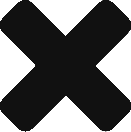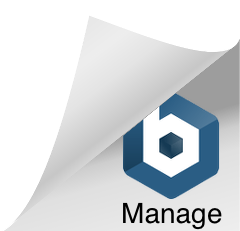I recently went to install a memory upgrade into an HP ProBook 4320s and was surprised to find that this involved having to remove multiple screws and the keyboard.
To get to the memory slots on the HP ProBook:
- Remove the battery from the bottom of the computer (well, I was going to do that anyway.)
- Remove four screws that are in the battery compartment
- Flip the computer over so that you are looking at the keyboard.
- Slide the bezel (with the power button on it) back towards the display. It sticks, but it will slide back.
- Remove the bezel.
- Under the bezel, there are six screws that are readily accessible. Four are black and two are silver. Remove the four black screws.
- Slide the keyboard back towards the display and twist it to the side. This exposes the two ram slots.
- Drop the memory into the available slot and reassemble the machine.
I have gotten rather used to servicing laptops with easy one-screw “bottom of the chassis” access to both the memory and hard drive, so I expected this upgrade to be a lot easier. It has been a while since I have had to dig for the memory slots on a laptop.
It looks like the hard drive is buried even deeper.
HP ProBook Memory Upgrade